Nominal Code Mapping
We create a journal entry for every pay run.
If you're not connected to an accounting platform
then you'll need to manually enter the appropriate nominal code for each Pay Code.
1. From the Employer, choose Settings then Pay Codes
2. From here, select Nominal Codes to get to the Nominal Codes Mapping page.
3. Each Pay Code can have a Nominal Code and Nominal Name.
4. To enable entries in the Employer > Settings > Departments > Accounting Code field to display on the Pay Run Journal, a token is required next to the Nominal Code (see details below).
Now whenever you download a CSV file of a journal the code and name you've entered will be included to aid you in importing the information to your accounting software
In order to display any configured Departments > Accounting Codes on the Pay Run Journal, you must complete the following steps:
1. From the Employer, choose Settings then Pay Codes
2. From here, select Nominal Codes to get to the Nominal Codes Mapping page.
3. In the Nominal Code column, enter {department.accountingCode}. You can enter this before or after your code and can use hyphen (-) as a separator, if required. For example: configured nominal code 1000-{department.accountingCode} or {department.accountingCode}-1000
4. Select Update Mappings
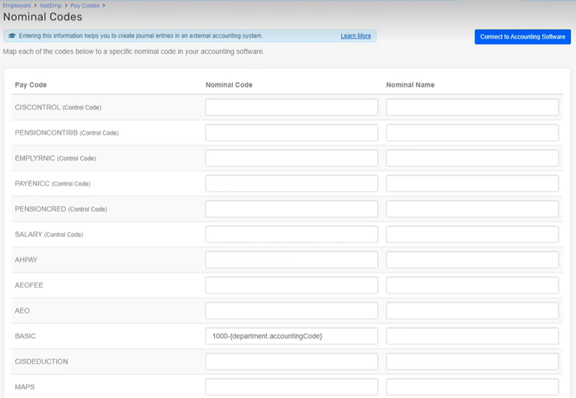
To view the Payroll Journal displaying the accounting codes:
1. From Reports, select Pay Runs
2. Choose Payroll Journal
3. Select Department Breakdown, then Preview

4. The Pay Run Journal then displays the Nominal Code, including any text entered in the Departments > Accounting Code field
Note: if a department does not have an Accounting Code, only the Nominal Code will display, and the token ({department.accountingCode}) will not be visible.