Recording Leave
To record leave for an employee first find the relevant employee record. This can be found by clicking on "Employees" in the main menu and then searching for the employee.
One you are viewing the employee record, switch to the "Leave" tab.
Existing Leave
You can use the "View Mode" toggle to decide whether to view it in a list or as a calendar.
Click on any entry to edit it.
Adding Leave
Click the Add Leave button to record new leave.
Type
Select the type of leave that you are recording. Options are:
- Unauthorised Absence
- Holiday
- Sick Leave
- Maternity Leave
- Paternity Leave
- Adoption Leave
- Shared Parental Leave
- Bereavement Leave
- Shared Parental Leave (Adoption)
- Paternity Leave (Adoption)
- Strike Action
- Neonatal Care Leave
Payment
Choose to either Pay as Usual, Don't Pay, or Statutory Pay.
Note that Statutory Pay is only a valid option for certain leave types.
From and To
Enter the dates for the leave.
For certain types half-days aren't possible so the AM/PM option may not be shown.
Baby Due Date / Matching Date
For some statutory leave types you will also be asked to provide this date too.
Average Weekly Earnings
For some statutory leave types we need to work out the Average Weekly Earnings (AWE) for the employee so as to work out how much they should be paid.
We attempt to work this out for you automatically, but if this isn't possible or you want to override the value then you can.
Override Amount
We will automatically work out the appropriate amount to pay for Statutory Pay such as SMP, SPP, etc.
But if you want to override this then you can.
Click the "Override payment amount or description" link and boxes will appear for you to override the amount and/or the description.
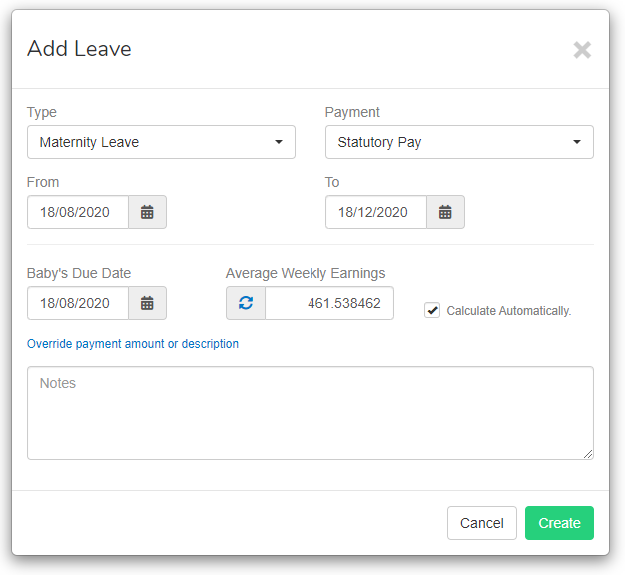
Notes
You can enter anything you like in this field. It's only used for your own reference.