Import Pay Codes
If you have multiple Pay Codes to create it may be easier to import them from a CSV file than to manually create them all.
Start by going to the Pay Codes page. This can be accessed by clicking the employer name in the main menu and choosing Settings > Pay Codes.
Then click on the Import button.
CSV Format
As a minimum your CSV file must have a single column with the header value "Code"
By default the code will be imported as an addition code, using a fixed value and being subject to NI, Tax, Pensions and Attachment Orders
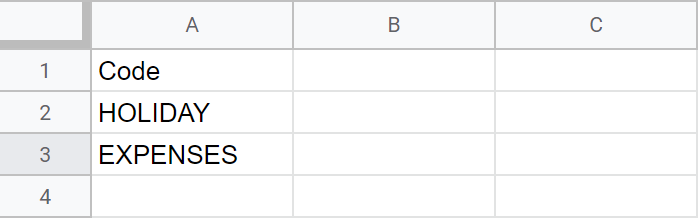
Optional Columns
You can optionally include a column with the heading "Description" to provide a description for the code.
To override the default values for the above, the column names to use are:
- Tax
- Ni
- Pension
- Aeo
- Deduction
- Hourly
- Daily
- PercentageOfGross
- PercentageOfNet
- MultipleOfHourlyRate
- MultipleOfDailyRate
These are all true/false columns.
To set the value to true you can provide any of the following values:
- yes,
- y,
- 1,
- true

Any other value will be assumed to mean false.
You can also optionally include a column with the heading 'DefaultValue' to set the default value for the pay code.
This should be a numeric value with no currency or percentage symbol.
If you're importing codes with a Calculation Type of 'MultipleOfHourlyRate' then you will want to include a column with the heading HourlyRateMultiplier to set the multipler.
Import Preview
After submitting your CSV file you'll be presented with a preview of the codes that will be imported.
Follow the on-screen instructions to confirm the import and your codes will be immediately imported and available for use.